Remote Access on Mac
📺 Video tutorial
If you're more of a visual learner, watch the video walkthrough of this tutorial.
Reference
Definitions table
| Key Value | Value |
|---|---|
| SSH Key File | cn_node_id |
| Remote IP address of our VPS | 113.113.113.113 |
| SSH Key Pair File Location | Users/.ssh/home/netmet |
| Local System | The system used to access our remote VPS |
| Remote System | The system (VPS) we created in the prior documentation (DO, AWS, or GCP) that we are connecting to |
| [...] | Indicates redacted text and/or information |
REMINDER
We are pretending our remote location (VPS) has an external IP address of 113.113.113.113 and our user name is netmet ⬅️ do not use this!
Setup remote connection
Open up a new terminal
- Click on the desktop to change your top menu bar to
Findersetup. - Click on
Goand chooseUtilities
- Click on
Terminal.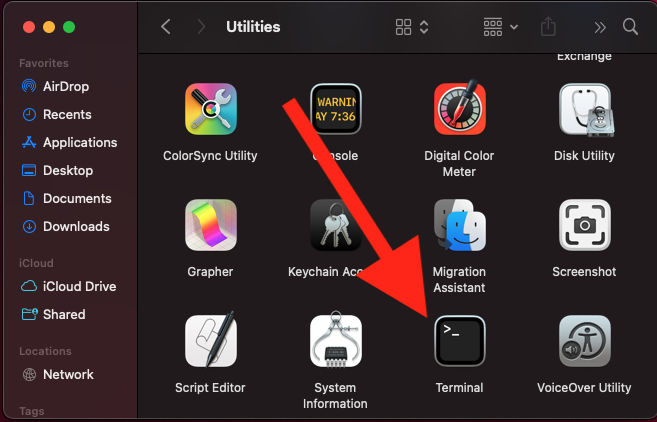
Lets use the SSH command to connect to our VPS. Issue the ssh command, including the -i option to tell SSH to use our specific identity file (ssh key file).
We will not be using a standard password to access our VPS; rather, a SSH key pair with a passphrase. We created this key pair in the previous sections (macintosh or windows).
Issue these commands from your Local System to connect to the IP address of your Remote System.
INFO
You may need to remove the ~/.ssh/ from the command if you did not save your SSH keys to the .ssh hidden directory.
IMPORTANT INFORMATION
Different cloud providers use different default users to access your VPS for the first time. GCP and DO use root while AWS uses ubuntu. We will use root in our examples... make sure to change this to ubuntu if you are using AWS, or review the documentation for the provider of your choice to determine their default username.
Issue connection command
ssh -i ~/.ssh/cn-node-id root@113.113.113.113
Enter your SSH key passphrase to access your remote node.
note
When you are entering in your password, the key strokes will NOT be shown. It may seem like you are not entering in anything. This is a security measure.
Hint
Do not look at the screen as you are typing, this may help you to not make a mistake.
Output will look like below
Enter challenge passphrase
Enter passphrase for key '/home/netmet/.ssh/cn_node_id':
Approve authenticity
We should now be challenged with a WARNING message about the authenticity of our SSH keys. We can accept this warning because we know that we just created them.
$ ssh -i ~/.ssh/id_cn_node root@113.113.113.113
The authenticity of host '113.113.113.113 (113.113.113.113)' can't be established.
ED25519 key fingerprint is SHA256:rGh+b304FFJeXct7xYU000=dkfjrEskafjDDjancifO.
This key is not known by any other names
Are you sure you want to continue connecting (yes/no/[fingerprint])? yes
Access is granted!
Welcome to Ubuntu 20.04.3 LTS (GNU/Linux 5.4.0-89-generic x86_64)
* Documentation: https://help.ubuntu.com
* Management: https://landscape.canonical.com
* Support: https://ubuntu.com/advantage
System information as of [...]
System load: 0.34 Users logged in: 0
Usage of /: 2.1% of 154.90GB IPv4 address for eth0: 113.113.113.113
Memory usage: 5% IPv4 address for eth0: 10.17.0.6
Swap usage: 0% IPv4 address for eth1: 10.108.0.4
Processes: 157
Last login: Thu [...]
root@mynode:~#
note
Certain information was redacted from the output above.
note
From the instance output above above. root@mynode : the mynode would show as the hostname that you supplied during the build process, in the previous steps. You may also see a $ instead of a #, this does not matter.
info
You may use mynode as your hostname but, it is better to use a hostname that meets your situation a little better. However, it should not make a difference in performance or functionality.
Excellent!
You are accessing on your remote system through your local system.