New Install - Apply Updates
We will apply any known updates to the VPS before we continue to install nodectl and turn our VPS into a Constellation Network node.
IMPORTANT
You will not be using the mouse during the rest of this documentation process, you will need to rely on the keyboard only.
Update
In a single line command that executes both the package manager update and upgrade, we complete the process of updating our VPS's regular and security packages.
- The `update`` will download and update the list of packages that are available for upgrades.
- The
upgradecommand will perform the upgrades using the newly updated list. - The
-yadds theyesconfirmation to both commands so we are not prompted with an extra confirmation request before the actions are executed.
sudo apt -y update && sudo apt -y upgrade
Purple Boxes
Purple Boxes
If during these steps you encounter a PURPLE/PINK box asking you to select options and continue, or to just continue. You can select the defaults followed by the OK, Continue or Confirm buttons.
For a update message that looks like 👇 this, we can just hit enter.
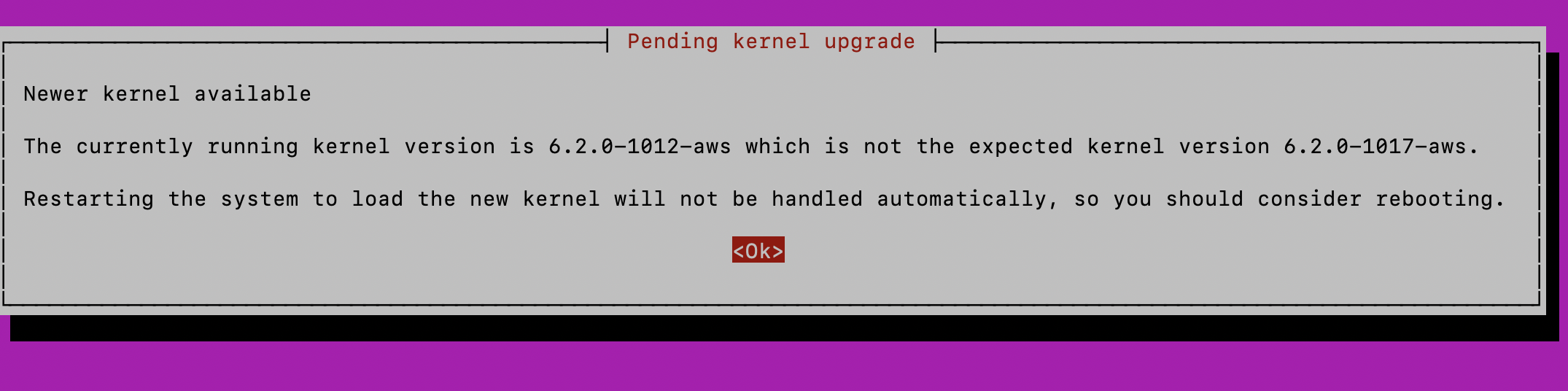
or for a message that looks like 👇 this.
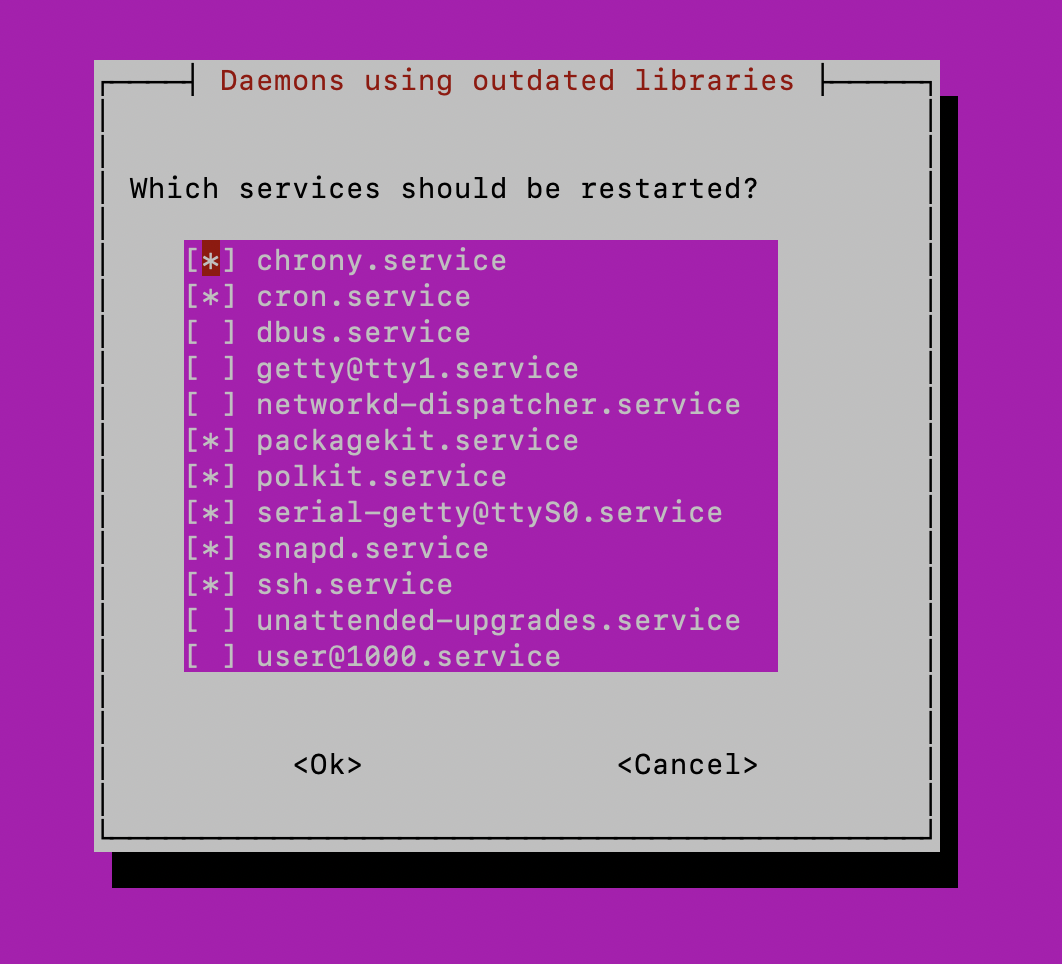
Hit the tab key until the ok is highlighted, then hit the enter.
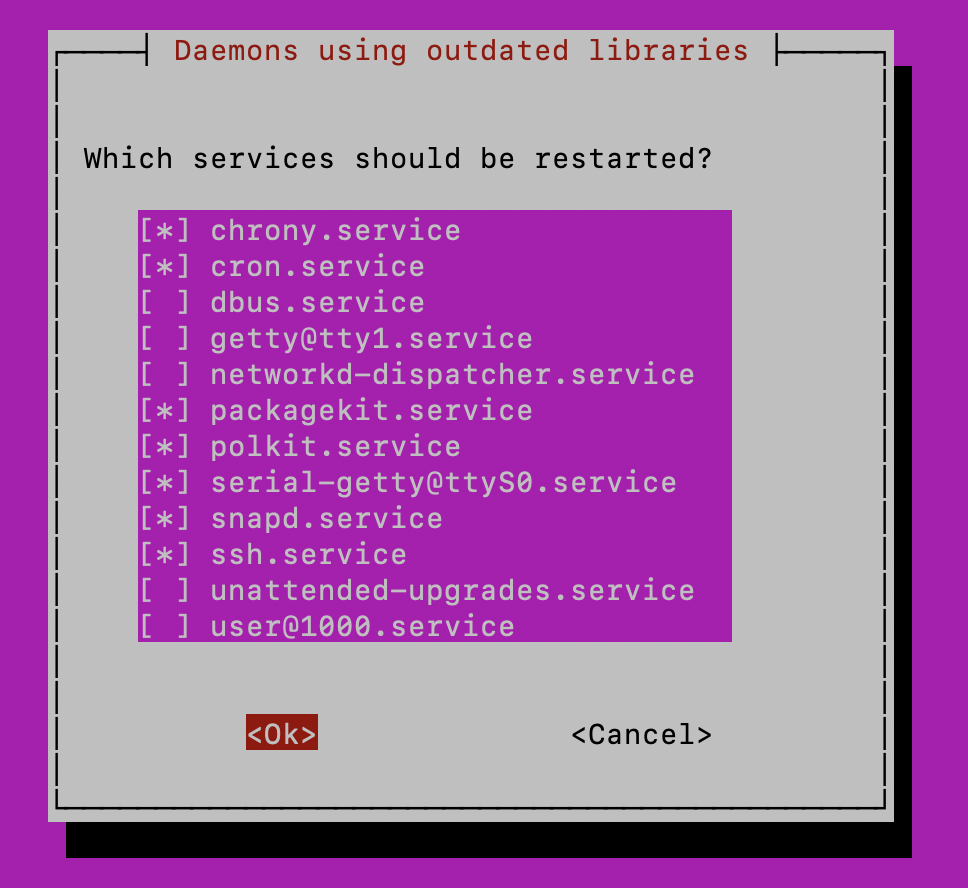
Since we are not doing any special customization to our core services on this VPS, accepting the default recommendations it best practice.
Advanced users can handle this as they wish, as this does not affect how the node will run..
Quick Installer
If you reached this documentation from the quick installation guide, you can return quick install guide by clicking here